
The Google Play Console is a platform provided by Google for developers to publish, manage, and analyze their Android applications on the Google Play Store. Launched in 2012, it was created to streamline the app development and distribution process, giving developers the tools to ensure their apps meet Google’s standards while reaching a global audience. The platform serves as the backbone of the Android app ecosystem, enabling millions of developers to bring their apps to market and maintain them over time.
Initially, the Google Play Console focused on providing a simple interface for uploading APK files and setting up basic app metadata, such as titles, descriptions, and images. Over the years, Google has expanded its functionality to include a wide range of tools for managing app performance, tracking user engagement, and improving app quality. These enhancements have made it an indispensable resource for app developers, from small startups to large enterprises.
One of the major milestones in the evolution of the Google Play Console was the introduction of detailed analytics and reporting tools. Developers gained the ability to monitor app performance through metrics like downloads, user retention, and crash reports. This data allows them to understand how users interact with their apps and identify areas for improvement. The addition of A/B testing features further empowered developers to experiment with different app configurations, such as UI changes or pricing models, to optimize performance and user satisfaction.
Security and compliance have also become central to the platform’s development. Over time, Google has implemented features to help developers adhere to Google Play’s policies, including automated checks for malware, tools for ensuring apps meet content guidelines, and support for GDPR and other data privacy standards. The Play Console now includes capabilities to manage app permissions and implement updates that enhance user data protection.
The platform has also become a hub for beta testing and early user feedback. Developers can release apps to small groups of testers or roll out updates incrementally, allowing them to identify and address issues before a wider release. This phased approach has become essential for maintaining app quality while minimizing risks to user experience.
In 2020, Google launched a redesigned version of the Play Console, aimed at improving usability and efficiency. The updated interface provided clearer navigation and emphasized tools for app quality, user acquisition, and monetization. This redesign was based on feedback from developers and reflected Google’s commitment to making the platform more intuitive and effective.
Today, the Google Play Console supports a wide range of functionalities, from managing in-app purchases and subscriptions to providing insights into global market trends. Its role in app development extends beyond publication, offering resources for marketing, localization, and long-term app maintenance. As the Android ecosystem continues to grow, the Play Console remains a critical tool for developers looking to succeed on the platform, combining technical precision with business insights to create a comprehensive app management solution.
Sending an invite from Google Play Console involves granting access to collaborators or team members to manage specific aspects of an app’s development, publishing, or analytics. This process allows developers to assign roles and permissions based on the tasks and responsibilities of each team member.
To send an invite, start by logging into the Google Play Console using your account credentials. Navigate to the “Users and Permissions” section, which is accessible from the main menu. This section is specifically designed to manage user access and control permissions for your account.
In the “Users and Permissions” area, locate the option to add a new user. Selecting this will prompt you to enter the email address of the individual you want to invite. Ensure the email address corresponds to a Google account, as this is required to access the Play Console. Once the email is entered, the next step is to assign roles and set permissions. Google Play Console offers predefined roles, such as “Administrator,” “Release Manager,” or “Finance Manager,” each tailored to specific functions within the app lifecycle. You can also customize permissions to grant access to only certain sections of the console, ensuring the user can perform their tasks without overstepping into areas not relevant to their role.
After configuring the permissions, confirm the details and send the invitation. The invited individual will receive an email from Google Play Console containing instructions on how to accept the invitation. They will need to click on the link provided in the email, sign in with their Google account, and confirm their acceptance of the role and permissions assigned to them.
Once the invite is accepted, the new user will have access to the designated areas of your Google Play Console. You can manage their permissions or revoke access at any time through the “Users and Permissions” section. This process ensures that collaboration within the Play Console is secure, organized, and aligned with the specific needs of your app’s development and management team.
Troubleshooting issues with sending an invite from Google Play Console typically involves addressing problems related to email delivery, permissions configuration, or account compatibility. If the recipient does not receive the invitation, the first step is to verify that the correct email address was entered. Ensure that the email matches an active Google account, as non-Google email addresses cannot access the Play Console.
Check the recipient’s spam or junk mail folder if the invitation email is not in their inbox. Sometimes, automated messages from platforms like Google Play Console may be flagged incorrectly by email filters. If the invite still cannot be located, try resending it through the “Users and Permissions” section of the Play Console. This ensures the email is reissued without requiring changes to the setup.
If the invitation was sent but the recipient encounters issues accepting it, ensure that they are using the same Google account to log in as the one specified in the invitation. Misaligned accounts can result in access being denied. It’s also helpful to confirm that the recipient has no conflicting roles or permissions on other Google Play Console projects, as this could interfere with their access.
For issues related to permissions or roles, revisit the configuration in the “Users and Permissions” section. Double-check the assigned roles to confirm they align with the recipient’s responsibilities. If permissions were overly restricted or misconfigured, the user might not be able to perform necessary tasks once they gain access. Adjust the permissions and resend the invite if needed.
Technical glitches can also occasionally disrupt the process. If you suspect this, try accessing the Play Console using a different browser or clearing your current browser’s cache and cookies. Ensure that both you and the recipient are using the latest versions of your browsers and have stable internet connections. If the issue persists, Google Play Console support can provide further assistance by diagnosing account-specific or system-related problems.
By systematically addressing these potential issues, you can resolve invitation-related challenges and ensure smooth collaboration within Google Play Console. Regularly reviewing permissions and maintaining clear communication with team members also helps prevent access-related problems in the future.
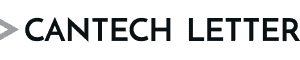

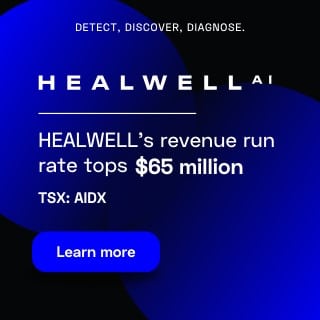
 Share
Share Tweet
Tweet Share
Share



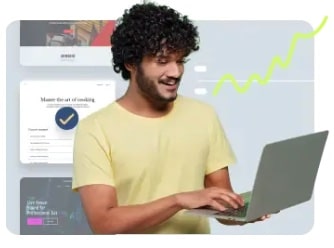
Comment