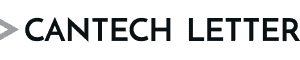How to leave a Slack workspace, explained

Slack is a communication and collaboration platform designed to help teams work together more efficiently. It provides a centralized space for messaging, file sharing, and integration with other tools, making it a popular choice for businesses, organizations, and remote teams. Launched in 2013 by Stewart Butterfield and his team at Tiny Speck, Slack was initially developed as an internal communication tool for the company before being released to the public. Its name is an acronym for “Searchable Log of All Conversation and Knowledge,” highlighting its emphasis on searchable and organized communication.
The platform is structured around workspaces, which represent specific teams or organizations. Within a workspace, users can create channels—dedicated spaces for discussions focused on particular topics, projects, or teams. Channels can be public, allowing all members of the workspace to participate, or private, restricting access to invited members. Slack also supports direct messages for one-on-one or small group conversations.
One of Slack’s standout features is its integration capability. It connects seamlessly with numerous third-party applications like Google Drive, Microsoft Teams, Asana, and GitHub, allowing users to streamline workflows and access tools directly within the platform. It also includes features like customizable notifications, thread-based conversations for organizing discussions, and a robust search function to locate messages, files, and links quickly.
Slack’s popularity grew rapidly due to its user-friendly interface, flexibility, and the ability to replace traditional methods of communication like email with real-time, dynamic interaction. The platform has been particularly valuable for remote teams, enabling collaboration across time zones and geographies. In 2021, Slack was acquired by Salesforce, further expanding its reach and integration potential with enterprise software.
Slack is used by millions of individuals and organizations worldwide, ranging from startups to large enterprises, as a core tool for team communication and collaboration. Its blend of messaging, organization, and integration has positioned it as a leader in the modern workplace collaboration space.
Leaving a Slack workspace involves deactivating your account for that specific workspace. This process ensures that you are no longer a member of the workspace, and you will no longer have access to its channels, messages, or files. However, the process of leaving is designed to preserve the workspace’s integrity, meaning your messages, files, and contributions remain available to other members even after you leave.
To begin, open Slack on your device, whether it’s the desktop app, web browser, or mobile app. Navigate to the workspace you want to leave. Your profile picture, usually found in the top-right corner of the interface, serves as the gateway to your account settings. Click on your profile picture to open a dropdown menu, then select “Profile” to access your profile page for the workspace.
Once on your profile page, locate the “More” menu. This is often represented by three dots, symbolizing additional options. Clicking on this menu reveals various settings related to your account. Select “Account settings,” which will redirect you to a web browser page where you can manage the details of your account for that workspace.
In the account settings, scroll through the options until you find the section labeled “Deactivate your account.” This is the feature that allows you to remove yourself from the workspace. Click on “Deactivate your account” to initiate the process. For security purposes, Slack may prompt you to enter your account password. This step ensures that only you, as the account holder, can deactivate your account. Enter your password and confirm your decision.
Once your account is deactivated, you are officially removed from the workspace. You will no longer be able to access its channels, participate in discussions, or view its content. However, any messages, files, or contributions you made while a member of the workspace will remain intact and accessible to others. This ensures that your departure does not disrupt the continuity of projects or conversations within the workspace.
Deactivating your account from one Slack workspace does not affect your membership in other workspaces. Slack operates on a per-workspace basis, so you can remain a member of other workspaces and continue using them as usual. If you ever wish to rejoin the workspace you left, you would need to be re-invited by an admin.
This process is straightforward but designed to be secure and deliberate, ensuring that users can leave workspaces without accidental deletions or disruptions. It reflects Slack’s commitment to providing flexible, user-friendly tools for managing workspaces while maintaining a secure and organized environment for team collaboration.
Troubleshooting issues when trying to leave a Slack workspace often involves addressing problems with account access, navigation, or permissions. If you encounter difficulties during the process, the first step is to ensure you are logged into the correct workspace. Slack allows users to be members of multiple workspaces, so double-check that you are in the workspace you intend to leave. Confirm this by looking at the workspace name in the top-left corner of the app or browser.
If you are unable to find the option to deactivate your account, it may be due to restricted access or insufficient permissions. Most users can deactivate their accounts independently, but in some cases, particularly in workspaces managed by organizations, administrators may restrict account settings. If the “Deactivate your account” option is unavailable in your account settings, contact the workspace admin for assistance. Admins can manage user accounts and may need to deactivate your account on your behalf.
If you’re unable to access your account settings at all, ensure that you are using the correct credentials to log in. Forgotten passwords can prevent you from accessing the settings necessary to leave the workspace. In this case, use the “Forgot Password” feature on Slack’s login page to reset your password and regain access. After resetting your password, try the process of leaving the workspace again.
For users encountering technical issues, such as buttons not responding or settings not loading, check your internet connection. A weak or unstable connection can prevent Slack from functioning properly. Refreshing the page or restarting the app may resolve minor glitches. If the issue persists, try clearing your browser cache or reinstalling the Slack app to ensure you’re working with a clean and up-to-date version of the platform.
In situations where the deactivation process appears to complete but your account remains active in the workspace, confirm that you followed all steps correctly. Sometimes, failing to enter your password during the confirmation step or skipping necessary prompts can prevent the account deactivation from being finalized. Revisit the account settings and repeat the process to ensure it’s completed successfully.
If none of these steps resolve the issue, contacting Slack Support is a reliable option. Provide them with details about the problem, including the workspace name and any error messages you’ve encountered. They can assist in resolving the issue or guide you through alternative solutions for leaving the workspace.
By systematically addressing these potential issues, you can successfully troubleshoot and complete the process of leaving a Slack workspace. Ensuring that you have the proper permissions, access, and system functionality is key to resolving any challenges during the process.

Staff
Writer