
The Atheros A6100 adapter is a wireless network adapter, typically used in computers to connect to Wi-Fi networks. Atheros, now part of Qualcomm after a merger, has been a prominent manufacturer of wireless network adapters. Their products are known for providing wireless connectivity solutions for various devices, including PCs, laptops, routers, and more.
The specific model “A6100” might refer to a range of wireless network adapters with different capabilities, such as support for different Wi-Fi standards (like 802.11n, 802.11ac), frequencies (2.4GHz, 5GHz), and data transfer speeds. These adapters can come in various form factors, including USB dongles, PCIe cards, or integrated chips.
To provide more precise information, such as specifications, compatibility, or driver support, it would be necessary to refer to the manufacturer’s documentation or a specific product listing.
Qualcomm Atheros a6100 adapter not working
If your Atheros A6100 adapter is not working, you can follow these troubleshooting steps to identify and potentially resolve the issue:
- Check the Device Connection:
- If it’s a USB adapter, ensure it’s properly plugged into the USB port. Try different ports to rule out a port issue.
- For internal adapters, you might need to open the computer case to ensure it’s firmly seated in the slot.
- Restart Your Computer:
- Sometimes, a simple restart can resolve temporary software or hardware conflicts.
- Check the Adapter in Device Manager (Windows):
- Go to the “Device Manager” and check if the adapter is listed under “Network adapters”.
- If there’s a yellow exclamation mark, it indicates a driver or device problem.
- Update or Reinstall Drivers:
- Visit the manufacturer’s website to download the latest drivers for your specific model and OS.
- If you recently updated the driver and the issue began after that, consider rolling back to the previous driver version.
- Check Power Settings:
- Ensure that the computer is not turning off the device to save power. In Device Manager, right-click the adapter, go to Properties, then the Power Management tab, and uncheck “Allow the computer to turn off this device to save power”.
- Try the Adapter on a Different Computer:
- This helps determine if the issue is with the adapter or your computer.
- Check Your Wireless Connection:
- Ensure that the issue is not with the wireless network itself. Verify if other devices can connect to the network.
- Disable and Enable the Network Adapter:
- In Device Manager, right-click the adapter and disable it, then enable it again. This can sometimes refresh the device and resolve issues.
- Check for System Updates:
- Ensure your operating system is up-to-date, as updates can resolve compatibility and other issues.
- Check Antivirus and Firewall Settings:
- Sometimes, these can block network access. Try temporarily disabling them to see if it resolves the issue (be cautious and ensure you’re not exposed to security risks while they are disabled).
- Network Troubleshooter (Windows):
- Use the built-in network troubleshooter to diagnose and solve network problems.
- Consult the Manufacturer’s Support:
- If none of the above steps work, the issue might be more complex or hardware-related. Consider contacting the manufacturer’s customer support for further guidance.
Remember to follow these steps cautiously, especially when opening your computer case or changing software/hardware settings, to avoid any potential damage. If you’re not comfortable performing some of these steps, it might be best to consult a professional.
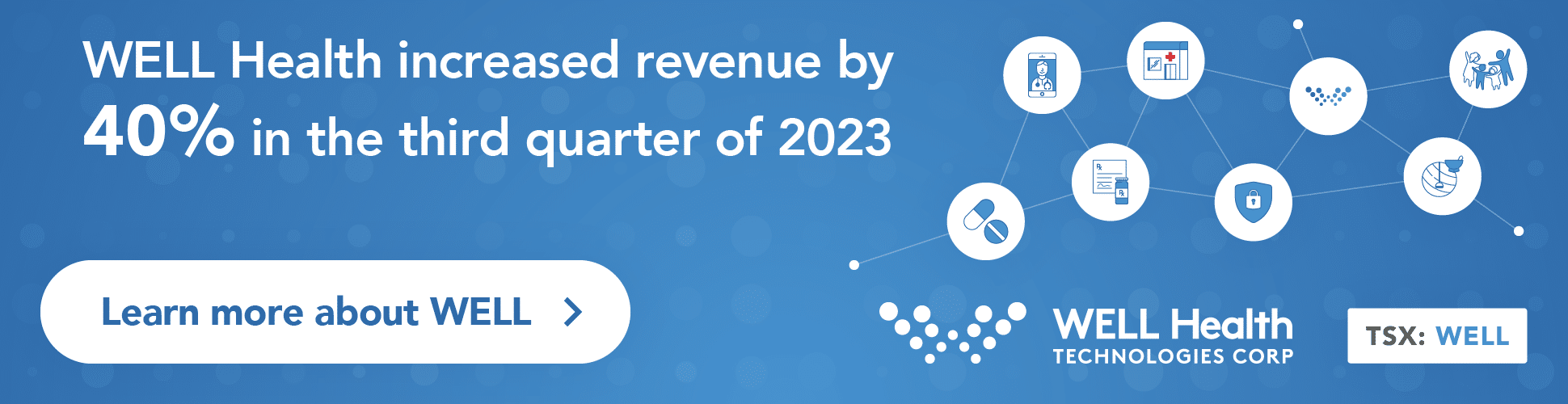
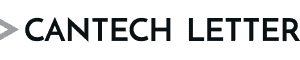

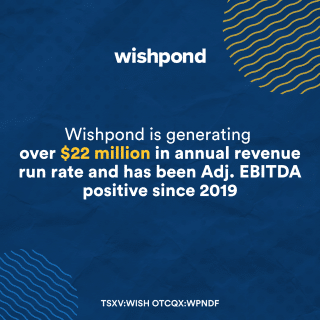
 Share
Share Tweet
Tweet Share
Share




Comment