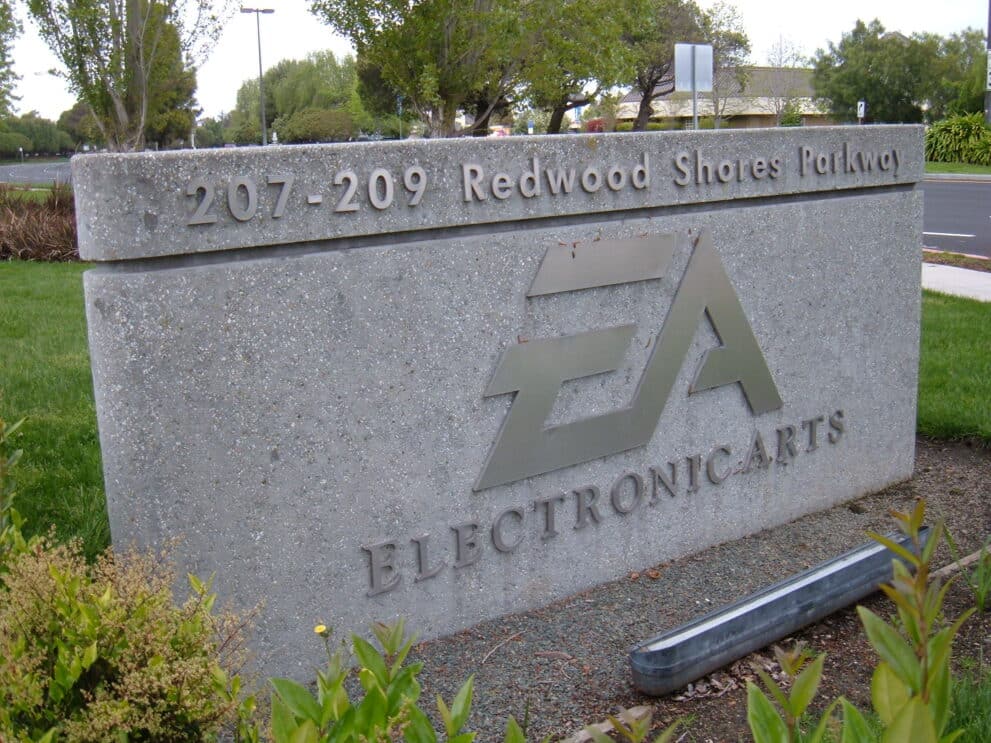
Electronic Arts (EA) is a prominent video game company known for developing and publishing a wide range of video games across various platforms, including consoles, PC, and mobile devices. EA has several apps and services related to its games and gaming ecosystem. Here are a few notable ones:
EA App won’t install? See video and checklist below…
-
- EA Play: EA Play is a subscription service offered by Electronic Arts that allows users to access a library of EA games on various platforms, including Xbox, PlayStation, and PC. There is also an EA Play app that provides access to the EA Play game library on supported devices.
- EA Sports: EA Sports is a division of Electronic Arts focused on sports video games. They often release companion apps for their sports game franchises, such as FIFA, Madden NFL, and NBA Live, to enhance the gaming experience, including features like team management, card trading, and more.
- The Sims Mobile: EA publishes The Sims Mobile, a mobile version of their popular life simulation game, The Sims. You can find this game as a standalone app on mobile devices.
- Origin: Origin is EA’s digital distribution platform for PC gaming. It allows users to purchase, download, and play EA games on their computers. While it primarily operates as a desktop application, there may also be mobile apps or features associated with it.
- Companion Apps: Some EA games, particularly sports and simulation titles, have companion apps that provide additional features and functionality related to the main game. These apps are designed to enhance the gaming experience and may include features like team management, customization, and more.
EA App won’t install
If you’re encountering issues with installing the EA Play app on your device, there are several steps you can take to troubleshoot and resolve the problem. Here’s a general guide on what to do if the EA Play app won’t install:
- Check Compatibility:
- Ensure that your device meets the minimum system requirements for the EA Play app. Check the official EA Play website or the app’s listing in your device’s app store for compatibility information.
- Internet Connection:
- Make sure you have a stable and active internet connection. Slow or unreliable internet connections can cause download and installation problems.
- Storage Space:
- Ensure that you have enough available storage space on your device to install the app. Insufficient storage can prevent app installations.
- Restart Device:
- Sometimes, simply restarting your device can resolve installation issues. Restart your device and then attempt to install the app again.
- Clear Cache and Data (Android):
- If you’re using an Android device, you can try clearing the cache and data of the Google Play Store app. To do this, go to your device’s Settings > Apps > Google Play Store > Storage > Clear Cache and Clear Data. Then, try to install the app again.
- Update Operating System:
- Ensure that your device’s operating system is up to date. Outdated OS versions may have compatibility issues with certain apps. Check for and install any available system updates.
- Check for App Updates:
- If you already have the EA Play app installed but are experiencing issues, check if there are updates available for the app. Outdated app versions may have bugs that can be fixed with an update.
- Try a Different App Store:
- If you’re unable to install the app from one app store (e.g., Google Play Store, Apple App Store), consider trying a different one if applicable.
- Contact Support:
- If none of the above steps resolve the issue, you may need to contact EA Play’s customer support or the support team of the platform you’re using (e.g., Google Play, Apple App Store) for further assistance. They can provide guidance specific to your device and situation.
- Consider Device Limitations:
- If you’re trying to install the app on a device that may not be supported or meets only the minimum requirements, you may need to consider using a different device that meets the necessary criteria.
Remember that troubleshooting steps can vary depending on your device’s operating system (Android, iOS, etc.), so it’s a good idea to refer to the specific support resources provided by the platform or EA Play for your particular device and situation.
Why does EA use an app for game installs?
Electronic Arts (EA), like many modern game publishers, uses an app for game installations for several reasons:
- Centralized Platform: An app, such as EA’s Origin or EA app, provides a centralized platform for users to browse, purchase, download, install, and update their games. This streamlines the user experience, making it easier to manage their game library.
- Digital Rights Management (DRM): Apps allow publishers to implement DRM measures to prevent unauthorized copying and distribution of their games. It helps them protect their intellectual property and revenue.
- Automatic Updates: With an app, EA can easily push updates and patches to games. This ensures that players always have the latest version, improving game performance and security.
- Community Features: These apps often include community features like friends lists, chat, and multiplayer matchmaking, enhancing the social aspect of gaming.
- Data Analytics: Apps enable EA to collect data on user behavior, preferences, and game performance. This data is crucial for improving user experience, marketing, and developing future games.
- Additional Services: Apps can offer additional services like cloud saves, in-game purchases, and subscriptions, providing a more integrated and convenient gaming experience.
- Cross-Platform Integration: For companies that develop games for multiple platforms (PC, consoles, mobile), an app can help integrate these platforms, offering a more seamless experience for users who play on different devices.
These reasons reflect a broader trend in the gaming industry towards digital distribution and integrated gaming ecosystems.
Does EA use best practices for game installs?
Electronic Arts (EA), like most major game publishers, generally adheres to best practices for game installations to ensure a smooth user experience. These best practices include:
- User-Friendly Interface: EA’s platforms typically provide a clean, intuitive interface that makes it easy for users to find, install, and manage their games.
- Reliable Download Managers: EA ensures that its game download and installation processes are reliable. This includes the ability to pause and resume downloads, which is particularly important for users with slower internet connections or data caps.
- Security Measures: Implementing robust security measures to protect users from malware and unauthorized access is a standard practice. This includes secure payment methods for in-game purchases.
- Compatibility Checks: Before installation, EA’s platforms often check for system compatibility to ensure that the game will run smoothly on the user’s hardware.
- Automatic Updates: EA’s platforms usually provide automatic game updates, which are crucial for fixing bugs, patching security vulnerabilities, and adding new content.
- Technical Support: Offering comprehensive technical support and troubleshooting guides to assist users with any installation issues is a common practice.
- Resource Optimization: EA works to optimize the installation process so that it does not consume excessive system resources, ensuring that users can continue to use their devices for other tasks during game downloads and installations.
- Customization Options: Allowing users to customize their installation, such as choosing installation directories or selecting which components of a game to install, is also a part of user-centric design.
- Clear Communication: Providing clear information about the size of the game, estimated download time, and system requirements is essential for user convenience.
- Digital Rights Management (DRM): While DRM is a controversial topic among gamers, EA employs it in a way that aims to protect their intellectual property without overly inconveniencing legitimate users.
While EA generally follows these best practices, user experiences may vary, and there may be occasional criticisms or issues reported by the gaming community. The company’s approach to game installations is often influenced by a balance between user experience, business needs, and technological constraints.
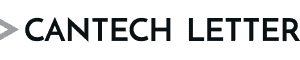

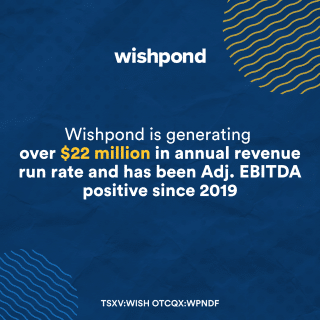
 Share
Share Tweet
Tweet Share
Share




Comment